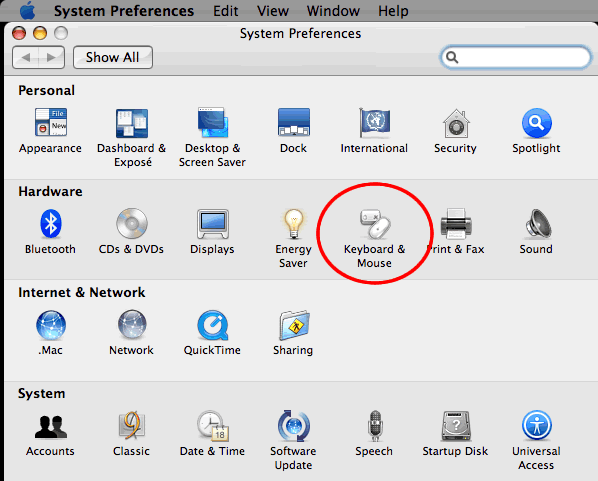I spend a fair amount of time linking PDF documents to records in Endnote. Unfortunately, Endnote requires you to (a) drag and drop, or (b) navigate into submenus to link to a PDF.
In OS X, you can bind a keystroke to any menu item in a specific application using the System Preferences > Keyboard & Mouse settings. Use this to your advantage! Endnote lacks a keystroke for “Link to PDF…”, so I created one: Command-Option-L
Now, when I highlight a record in my library and press the key combination, an “Attach…” file dialog box opens up and I select the PDF of the article, web site, etc.
To set this up, go to your System Preferences and select the Keyboard & Mouse settings:
Then, select Application Keyboard Shortcuts and click the plus sign to add a new key binding:
Select Endnote as the application and enter the text of the menu item to activate exactly as it appears in the menu in Endnote (presently, the menu item reads, “Link to PDF…”). Then, click in the Keyboard Shortcut field and press the key combination you want to active that menu item (in my case, COMMAND-OPTION-L). Click the Add button, and close the System Preferences.
Finally, quit Endnote (if it’s running) and relaunch it. Highlight any record and press the key combination you used above. You should see the “Attach…” dialog box appear. You can now attach a PDF to the citation record as you normally would.
Enjoy!