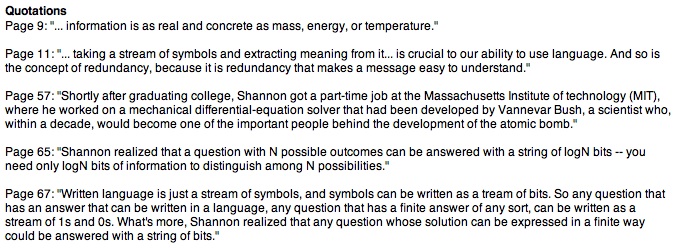The goal of issuer is to provide a simple issue tracker, hosted on your local file system, for those users who don’t want to or are disallowed from using cloud-based code repositories.
Online code repositories often provide an issue tracker to allow developers, reviewers, and users to report bugs, submit feature requests, and so on. However, many developers either choose to work offline or work on enterprise networks where use of cloud services may be prohibited.
issuer is an Add-in for use in RStudio’s desktop IDE. It works entirely locally with no requirement for a cloud service or even a network connection.
Read more about issuer at https://github.com/WilDoane/issuer
You can install the development version of issuer from Github with:
devtools::install_github("WilDoane/issuer")